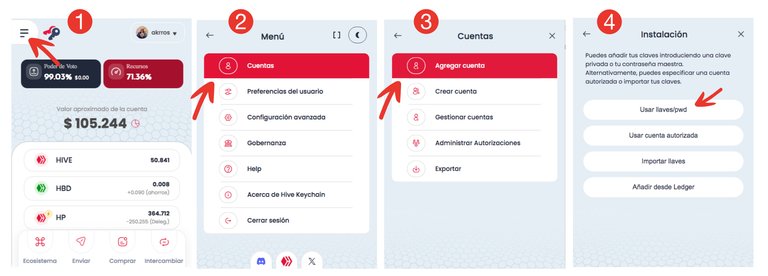Diseño de mi autoría realizado en Photoshop
Diseño de mi autoría realizado en PhotoshopHive Keychain es una herramienta que simplifica tu vida dentro del ecosistema Hive. Te permite firmar operaciones, conectarte a dApps, votar, transferir tokens y mucho más, sin tener que estar copiando y colocando tus claves cada vez que lo necesites.
Esta funciona como una extensión para navegadores o como app móvil, y básicamente te permite moverte por todo Hive con fluidez y seguridad.
Por eso si eres nuevo en Hive o si simplemente no sabes cómo conectarte sin copiar tus claves a cada rato, Hive Keychain es la extensión que nos salva la vida y aquí te explico cómo instalarla, configurarla y usarla sin dramas.
Y… ¿para qué sirve?
Con Hive Keychain puedes:
Conectarte con un clic a plataformas como Ecency, PeakD, Hive.blog, Splinterlands, Big Done Bone entre muchas otras.
Publicar, votar, comentar o enviar tokens sin escribir tus claves.
Delegar poder de voto, reclamar recompensas o interactuar con juegos y marketplaces.
Gestionar múltiples cuentas desde un solo lugar.
Es rápida, práctica y evita errores comunes relacionados con el mal uso de claves.
¿Qué necesitas para usarla?
Para comenzar a usar la Hive Keychain necesitarás instalar la extension si estás en un computador o descargarla si estás en tu celular, además necesitarás hacer uso algunas de las claves que Hive te entrego cuando registraste tu cuenta.
Las claves que necesitarás son las siguientes:
Activa: para transferencias de HIVE o HBD, delegaciones, cambios importantes.
Posting: para votar, comentar, publicar, seguir, etc.
Memo: para leer o enviar mensajes privados en transferencias.
La mayoría de las acciones se hacen con la clave posting. Las otras solo se usan en funciones más delicadas, como mover fondos.
Pero toma en cuenta que en la Hive Keychain solo utilizaras estas tres claves.
Ahora que sabes esto... vamos a la acción!
¿Donde consigues la Hive Keychain?
Como mencione anteriormente, la Hive Keychain es una extensión que debes instalar en el navegador que vas a utilizar, esto es si la vas a utilizar desde tu computador.
Si prefieres usarla en tu celular deberás descargarla, en Android, desde Google Play y en iPhone desde la App Store.
Ahora te mostraré como descargarla e instalarla en tu computador… ya que en tu celular la instalación se hace de manera automática.
Primero en el buscador de Google vamos a buscar Hive Keychane…
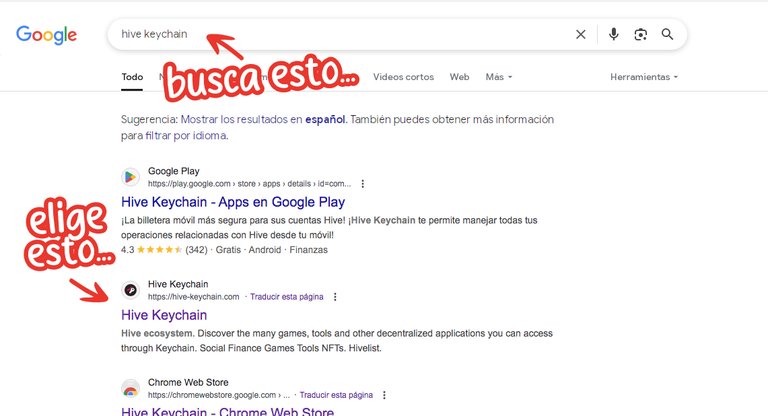
Ya en la pagina de Hive Keychain deberás elegir el navegador en el que deseas instalar la extensión.
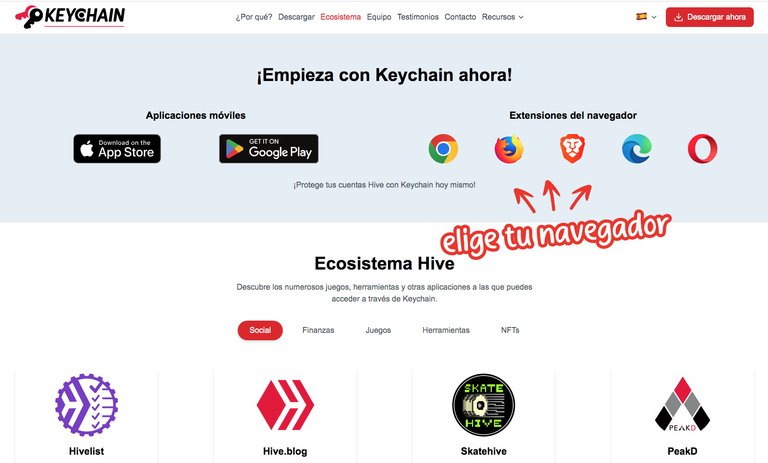
Ahora solo toca instalarla...
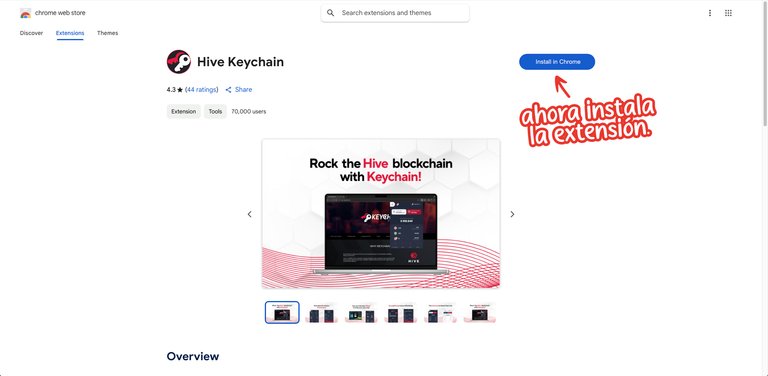
En el siguiente paso deberás ubicar el icono de (1) Gestión de Extensiones que se encuentra arriba a la derecha de tu navegador, desplegar el menú y (2) activar el pin de la extensión Hive Keychain de esta manera (3) siempre tendrás activo y a la mano el acceso a tu Keychain.
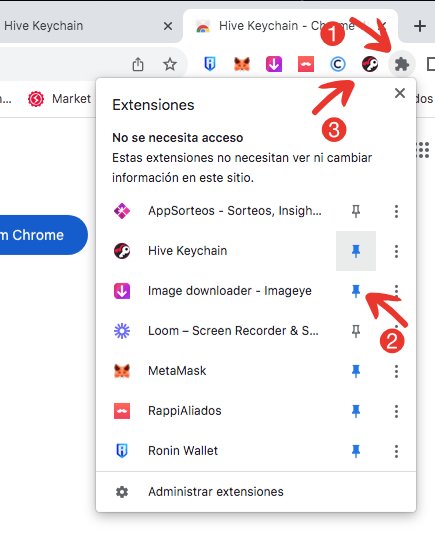
Ahora que ya has instalado la Hive Keychain es momento de configurarla.
Toma en cuenta que el proceso de configuración es igual tanto para la extensión como para la aplicación de celular.
Vamos a configurarla
Una vez instalada la Hive Keychain es momento de conectarla con tu cuenta.
¿Recuerdas que te comente que usarías tres claves: la Active, la de Posting y la de Memo?
Bueno es momento de que las tengas a mano, porque ya las vas a necesitar.
Vamos al lio…
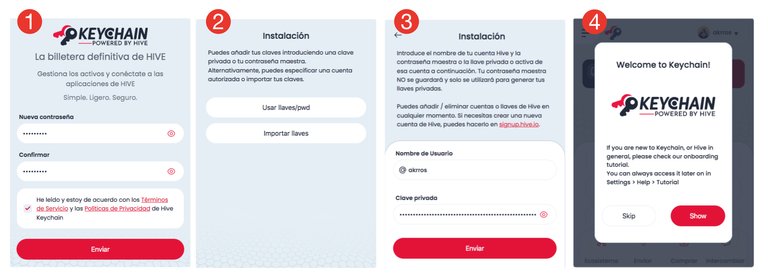
1 • Lo primero que haremos será abrir por primera vez nuestra Hive Keychain, esta nos pedirá que agreguemos y confirmemos una contraseña, pero ¡OJO!, esta contraseña es solo para la Keychain, no tendrá nada que ver con ninguna dApp, juego o aplicación dentro de Hive.
Recomendación: Trata de que tu contraseña incluya mayúsculas, números y caracteres especiales, no es obligatorio pero eleva muchísimo la seguridad de la misma.
2 • Al dar click en el botón Enviar llegaremos a la segunda pantalla donde seleccionaremos la opción Usar llaves/pwd.
3 • De inmediato llegaremos a una nueva pantalla, aquí debemos colocar nuestro nombre de usuarios en Hive, el que usamos para hacer vida dentro de todo el ecosistema y usaremos nuestra primera clave, esta vez colocaremos la clave Activa y le daremos a Enviar.
Recomendación: Nunca, ¡PERO NUNCA!, compartas tus claves con nadie, para cualquier intercambio tu nombre de usuario será mas que suficiente.
4 • Y listo la Hive Keychain ha sido configurada inicialmente de manera correcta. Ahora debemos agregar nuestras claves Posting y Memo para poder
hacer uso de todo el ecosistema.
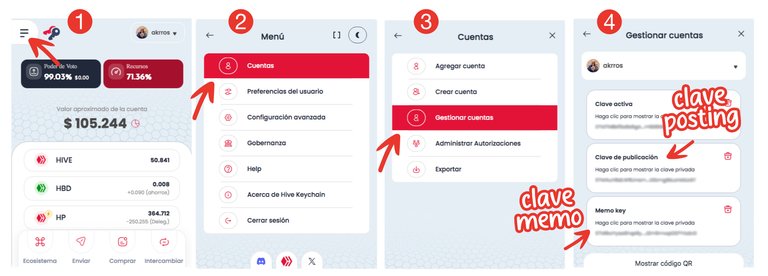
1 • Para lograr agregar las claves restantes debemos desplegar el menú que se encuentra en la parte superior izquierda de la Keychain.
2 • Luego seleccionaremos la opción de cuentas y…
3 • Seleccionaremos la opción Gestionar Cuentas.
4 • Se nos abrirá una nueva ventana donde veremos los espacios donde colocaremos nuestras claves Posting y Memo..
Una vez que coloquemos estas claves la Keychain estará lista para permitirnos realizar todas las acciones que requiramos dentro del ecosistema de Hive.
Pero... ¿cómo se usa?
Cuando entres a una aplicación conectada con Hive y tengas Hive Keychain activo:
Va a aparecer una ventana emergente pidiéndote firmar la acción.
Te mostrará qué tipo de clave se usará (por ejemplo: posting).
Solo tienes que confirmar o cancelar. Todo se firma de forma local y segura.
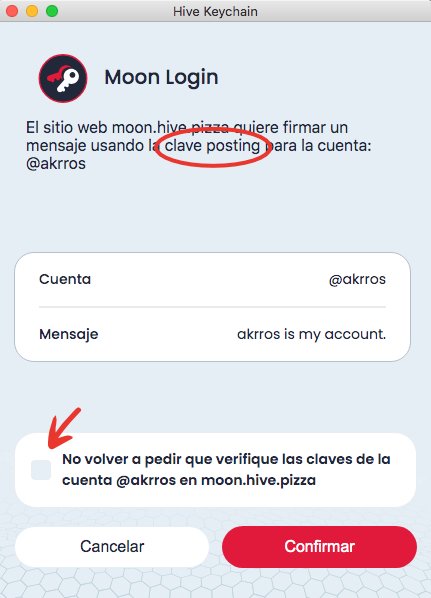
No necesitas volver a pegar claves ni confirmar nada desde otro lado.
¿Cómo recibes y envías fondos y tokens?
Hive Keychain también te permite manejar tus fondos de forma rápida y segura, desplazandote hacia abajo podrás ver todo lo que tienes disponible.
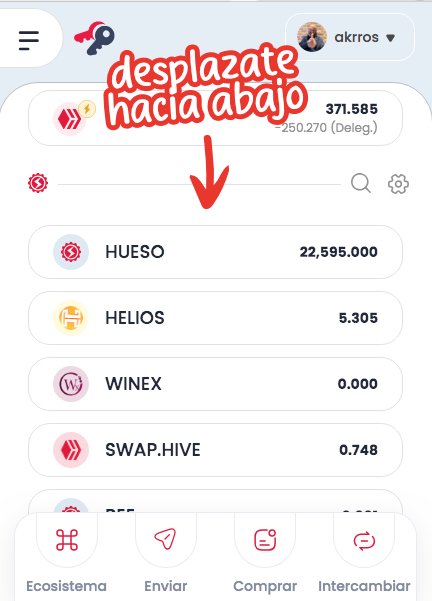
Además desde la misma extensión o app podrás consultar tu saldo, recibir tokens o hacer transferencias a otras cuentas.
Te enseño como:
Para recibir tokens
Para recibir HIVE, HBD u otros tokens en tu cuenta:
- Solo necesitas compartir tu nombre de usuario (sin @).
*No hace falta estar conectado o aceptar manualmente nada.
*Los tokens llegan directo a tu cuenta..
Para enviar tokens
Para enviar deberás hacer un par de cosas mas que te explico a continuación.
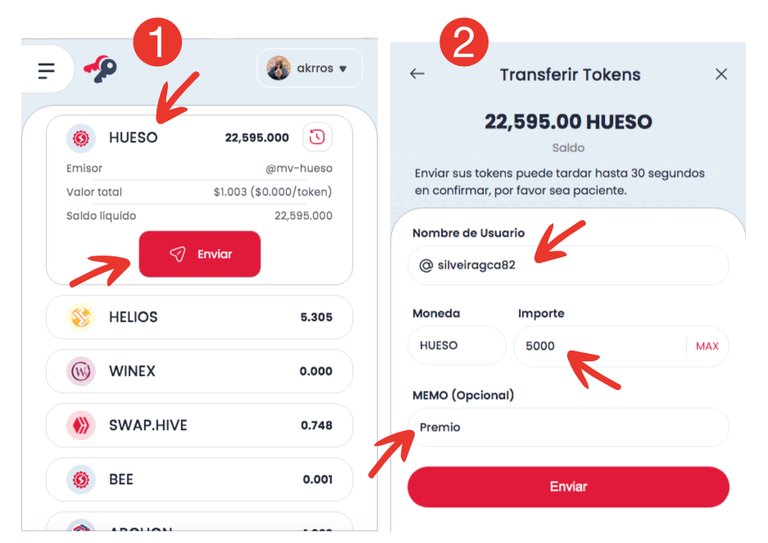
Primero selecciona el token que deseas transferir y das click en enviar.
En la siguiente pantalla deberás colocar:
El nombre de usuario al que le vas enviar.
El monto que deseas enviar, y…
El memo, si deseas tener una guía o referencia de la transacción (obligatorio si vas a exchanges).Ahora solo debes confirmar la transacción y listo ya enviaste tus token, super fácil ¿cierto?.
Muy importante:
*Si el destinatario es un exchange, verifica bien el memo antes de enviar. Si te equivocas tus token enviados se perderán.
*Las transferencias son instantáneas y no se pueden deshacer.
Y si tienes mas de una cuenta
No hay ningún problema, Hive Keychain permite agregar varias cuentas y cambiar entre ellas cuando quieras y de manera fácil y sin problemas, esto es ideal si gestionas proyectos, cuentas secundarias o de comunidades.
Te explico como puedes agregar una cuenta…
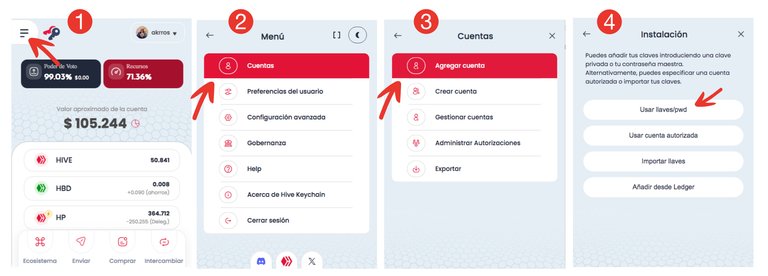
1 • Para lograr agregar una nueva adicional desplegaremos el menú que se encuentra en la parte superior izquierda de la Keychain.
2 • Luego seleccionaremos la opción de cuentas y…
3 •Seleccionaremos la opción Agregar Cuenta.
4 • Y al seleccionar la opción Usar llaves/pdw (es la que recomiendo) iniciarás desde el punto donde agregas el usuario y la Clave Activa, lo que viene luego ya lo aprendiste en los puntos anteriores.
Como puedes ver Hive Keychain es una herramienta fundamental para movernos con soltura en el ecosistema Hive. Hace que sea más fácil todo el proceso de firmar transacciones, usar apps, publicar y participar.
Así que si eres nuevo o llevas tiempo en Hive integrar esta extensión te va a permitir trabajar más rápido y con mayor seguridad.
Y recuerda:
- Nunca compartas tus claves
- Usa solo las claves necesarias en cada caso.
- No cargues tu Clave Owner en Keychain.
- Hazlo desde un dispositivo seguro y protegido.
- Guarda tus claves originales en un lugar fuera de internet.
Bueno, por el momento hasta aquí llegamos…
Espero que este tutorial te sirva para entender mejor cómo funciona la Hive Keychain y te animes a usarlo sin miedo.
Si tienes dudas, preguntas o simplemente quieres compartir tu experiencia puedes escribirme sin problema.
¡Nos vemos en la cadena! ;)

🇬🇧 English Version
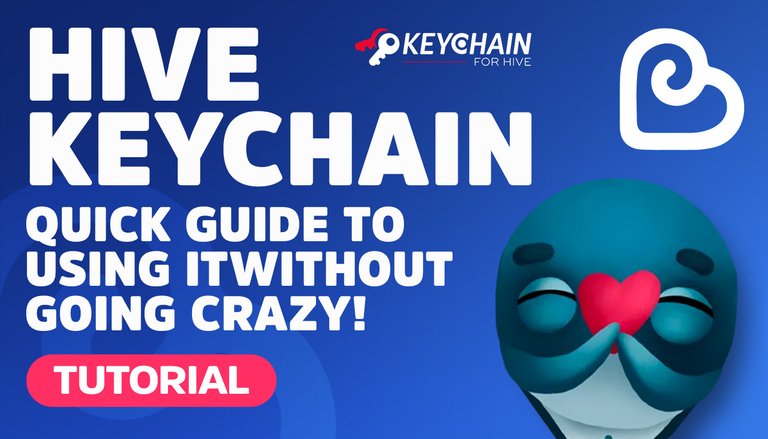 Design created in Photoshop by myself
Design created in Photoshop by myselfHive Keychain is a tool that simplifies your life within the Hive ecosystem. It allows you to sign transactions, connect to dApps, vote, transfer tokens, and much more, without having to copy and paste your keys every time you need to. It works as a browser extension or as a mobile app, and basically allows you to navigate all of Hive fluidly and securely. So, if you're new to Hive or just don't know how to connect without copying your keys every time, Hive Keychain is the extension that saves our lives. And here I explain how to install, configure, and use it without any hassle. With Hive Keychain you can: Connect with one click to platforms like Ecency, PeakD, Hive.blog, Splinterlands, Big Done Bone, and many others. Post, vote, comment, or send tokens without entering your passwords. Delegate voting power, claim rewards, or interact with games and marketplaces. Manage multiple accounts from a single place. It's fast, convenient, and avoids common mistakes related to password misuse. To start using Hive Keychain, you'll need to install the extension if you're on a computer or download it if you're on your phone. You'll also need to use some of the keys Hive gave you when you registered your account. The keys you'll need are the following: Active: for HIVE or HBD transfers, delegations, and important changes. Posting: for voting, commenting, publishing, following, etc. Memo: for reading or sending private messages during transfers. Most actions are performed with the posting key. The others are only used for more delicate functions, such as moving funds. But keep in mind that you'll only use these three keys in Hive Keychain. Now that you know this... let's get to work! As I mentioned before, the Hive Keychain is an extension that you must install in the browser you are going to use, that is, if you are going to use it from your computer. If you prefer to use it on your phone, you must download it from Google Play on Android and from the App Store on iPhone. Now I'll show you how to download and install it on your computer... since the installation is done automatically on your phone. First, in the Google search engine, we'll search for Hive Keychain... On the Hive Keychain page, you must choose the browser in which you want to install the extension. Now all you have to do is install it... In the next step, you'll need to locate the (1) Extension Management icon located at the top right of your browser, open the menu, and (2) activate the Hive Keychain extension pin. This way, (3) you'll always have access to your Keychain active and at hand. Now that you've installed Hive Keychain, it's time to configure it. Keep in mind that the configuration process is the same for both the extension and the mobile app. Once the Hive Keychain is installed, it's time to connect it to your account. Remember I mentioned that you'd use three keys: the Active key, the Posting key, and the Memo key? Well, it's time to have them handy, because you're going to need them. Let's get down to business... 1 • The first thing we'll do is open our Hive Keychain for the first time. It will ask us to add and confirm a password, but WARNING! This password is only for the Keychain; it won't be related to any dApp, game, or application within Hive. 2 • When you click the Submit button, you'll be taken to the second screen where you'll select the Use keys/pwd option. 3 • You'll immediately be taken to a new screen. Here, you'll enter your Hive username, which you use to log in to the entire ecosystem. You'll also use your first password. This time, you'll enter the Active password and click Submit. Recommendation: Never, NEVER!, share your passwords with anyone. For any exchange, your username will be more than enough. 4 • And that's it: the Hive Keychain has been correctly configured. Now, you need to add your Posting and Memo passwords to be able to use the entire ecosystem. 1 • To add the remaining keys, we must display the menu in the upper left corner of the Keychain. 2 • Next, we will select the Accounts option and… 3 • We will select the Manage Accounts option. 4 • A new window will open where we will see the spaces where we will enter our Posting and Memo keys. Once we enter these keys, the Keychain will be ready to allow us to perform all the actions we require within the Hive ecosystem. When you enter a Hive-connected application and have Hive Keychain active: A pop-up will appear asking you to sign the action. It will show you what type of key will be used (for example, posting). Just confirm or cancel. Everything is signed locally and securely. You don't need to re-paste keys or confirm anything from anywhere. Hive Keychain also allows you to manage your funds quickly and securely. Scrolling down will show you everything you have available. You can also check your balance, receive tokens, or make transfers to other accounts from the same extension or app. Here's how: To receive HIVE, HBD, or other tokens in your account: You only need to share your username (without the @ symbol). You don't need to be logged in or manually accept anything. The tokens arrive directly in your account. To send, you'll need to do a couple more things, which I'll explain below. First, select the token you want to transfer and click send. On the next screen, you'll need to enter: Now, just confirm the transaction, and that's it—you've sent your tokens. Super easy, right? Very important: If the recipient is an exchange, double-check the memo before sending. If you make a mistake, your sent tokens will be lost. Transfers are instantaneous and cannot be undone. No problem, Hive Keychain lets you add multiple accounts and switch between them whenever you want, easily and seamlessly. This is ideal if you manage projects, secondary accounts, or communities. Here's how to add an account… 1 • To add a new account, we'll display the menu in the top left corner of the Keychain. 2 • Then we'll select the accounts option and… 3 • We'll select the Add Account option. 4 • And by selecting the Use keys/pdw option (which I recommend), you'll start from the point where you added the user and the Active Key. You've already learned what comes next in the previous steps. As you can see, Hive Keychain is a fundamental tool for moving easily within the Hive ecosystem. It makes the entire process of signing transactions, using apps, publishing, and participating easier. So, whether you're new to Hive or have been using it for a while, integrating this extension will allow you to work faster and more securely. And remember: Well, that's it for now... I hope this tutorial helps you better understand how the Hive Keychain works and encourages you to use it without fear. If you have any questions, concerns, or just want to share your experience, feel free to write to me. See you on the chain! ;)
And… what's it for?
What do you need to use it?
Where do you get the Hive Keychain?
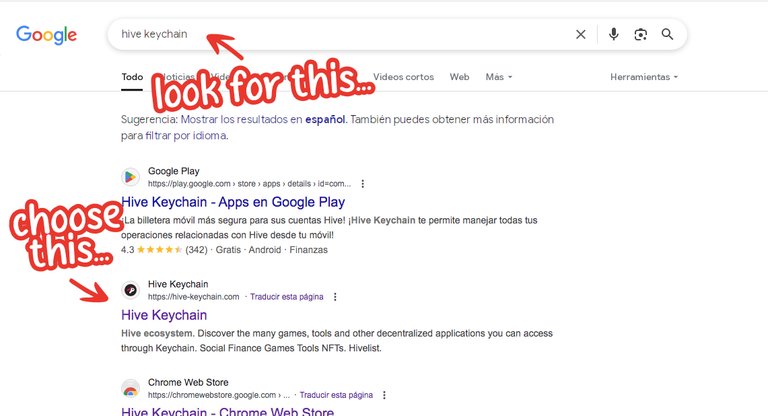
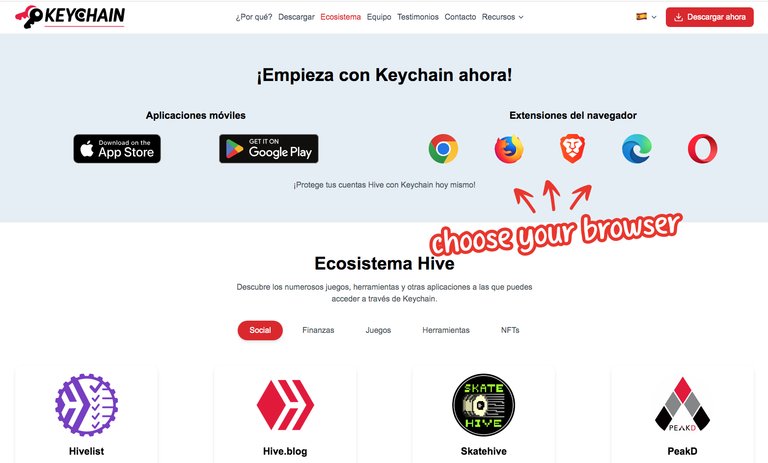
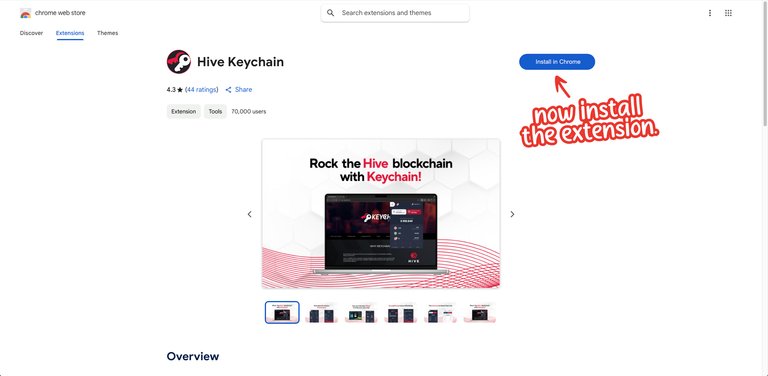
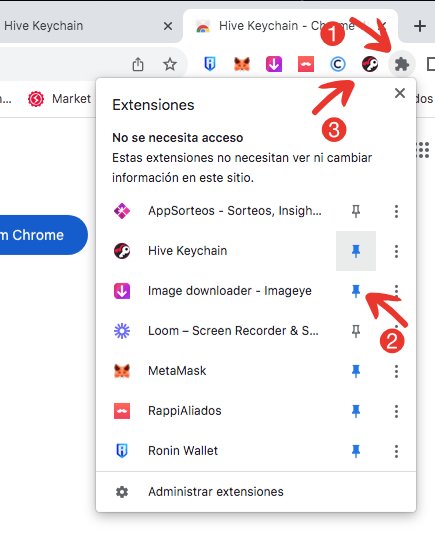
Let's set it up
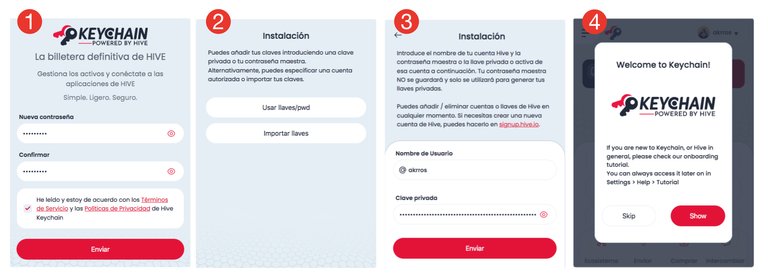
Recommendation: Make sure your password includes capital letters, numbers, and special characters. It's not mandatory, but it greatly increases its security.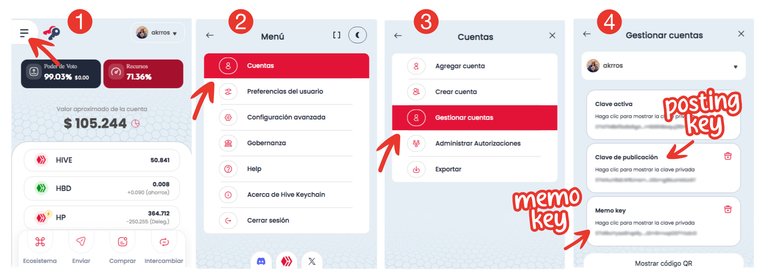
But... how do I use it?
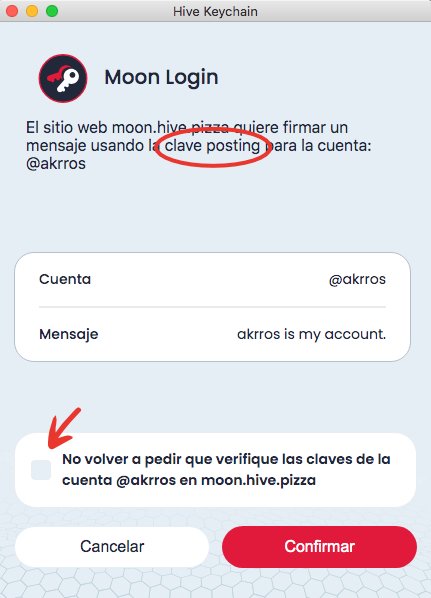
How do you receive and send funds and tokens?
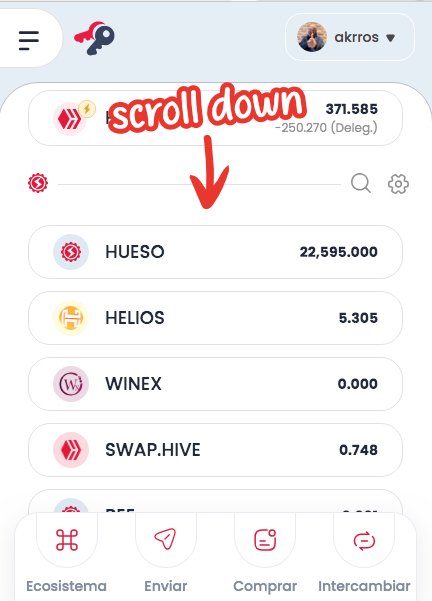
To receive tokens
To send tokens
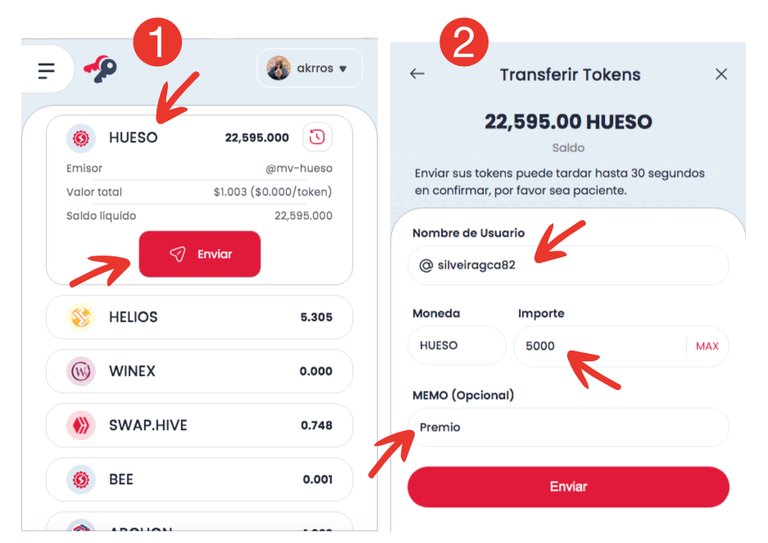
The username you're sending to.
The amount you want to send, and...
The memo, if you want a guide or reference to the transaction (required if you're using an exchange).
And if you have more than one account