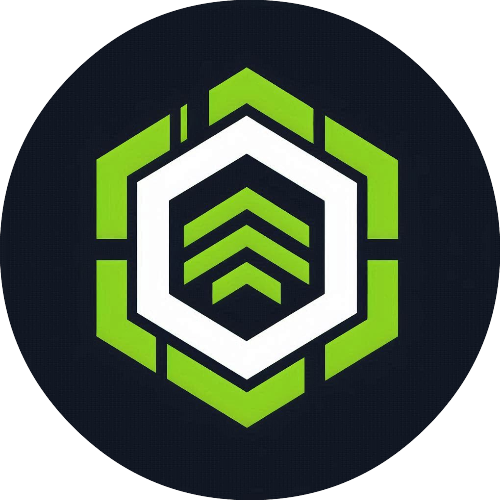Hey everyone,
It's another Brain Drain Friday! My brain feels like it's running on fumes, so instead of a deep technical dive, I wanted to do something fun that most Linux enthusiasts can appreciate: "ricing" the desktop.
For those unfamiliar, "ricing" is just a term for customizing your desktop's appearance and functionality to make it your own – from colors and fonts to window manager behavior. It’s a bit of an art form and a fun way to express yourself.
I'm always tweaking my setup, and right now I'm running Qtile, a tiling window manager written and configured in Python. I wanted to share my current work-in-progress look and highlight a few key snippets from my config.py that make it all work.
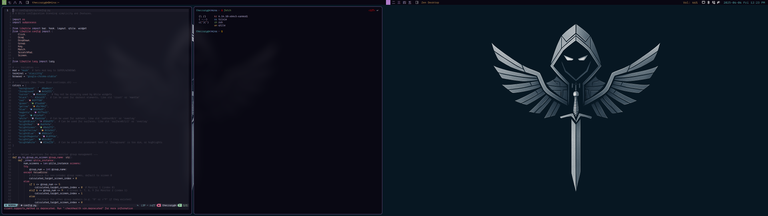
Here are a few pieces of the configuration that you might not be able to see clearly in the image, but that define how my desktop looks and feels:
1. The Color Palette
A good rice starts with a good color scheme. I'm using a new theme that defines a set of colors I can reference throughout the entire configuration, from the bar to the window borders. This makes it super easy to change the entire look and feel just by editing one section.
# --- Colors (New Theme from rootloops.sh) ---
colors = {
"background": "#0a0611",
"foreground": "#e5dff1",
"red": "#d97780",
"green": "#7aa860",
"yellow": "#bc904f",
"blue": "#6b9bd9",
"magenta": "#b77ed1",
"cyan": "#52a9a9",
"white": "#beb1da",
"brightBlack": "#584875",
}
2. Layout Theme and Window Borders
I like a clean, minimalist look with just enough of a border to know which window is active. The layout_theme applies these settings to all my layouts (like MonadTall and Max), ensuring consistency. The active window gets a nice magenta border, while inactive windows have a more subdued gray.
# --- Layouts ---
layout_theme = {
"border_width": 2,
"margin": 8,
"border_focus": colors["magenta"],
"border_normal": colors["brightBlack"],
}
layouts = [
layout.MonadTall(**layout_theme),
layout.Max(**layout_theme),
layout.Floating(**layout_theme),
]
3. Multi-Monitor Workspace (Group) Handling
I run a multi-monitor setup, and one of the best things about Qtile is how you can customize it to manage workspaces across screens. I have a couple of helper functions, go_to_group_on_screen and move_window_to_group_on_screen, that automatically switch focus to the correct monitor when I switch to certain workspaces. For my setup:
- Workspaces 1-5 live on my primary monitor (index 0).
- Workspaces 6-9 are designated for my second monitor (index 1).
# Helper function example
def go_to_group_on_screen(group_name: str):
def _inner(qtile_instance):
# ... logic to determine which screen the group belongs to ...
if 1 <= int(group_name) <= 5:
target_screen_index = 0 # Monitor 1
elif 6 <= int(group_name) <= 9:
target_screen_index = 1 # Monitor 2
# ... logic to switch to the screen and then the group ...
qtile_instance.to_screen(target_screen_index)
qtile_instance.groups_map[group_name].toscreen()
return _inner
4. Custom Autostart Script
To get everything running on login (like my notification daemon, wallpaper setter, etc.), Qtile has a startup hook. I have it set to run an autostart.sh script located in my config directory. This keeps my Python config clean and lets me manage startup applications with a simple shell script.
# --- Autostart ---
@hook.subscribe.startup_once
def autostart():
home = os.path.expanduser("~/.config/qtile/autostart.sh")
# Check if the script exists and is executable
if os.path.exists(home) and os.access(home, os.X_OK):
subprocess.Popen([home])
It’s always a fun process, and there’s always something new to tweak. What does your desktop look like? Share a link or describe your setup in the comments!
As always,
Michael Garcia a.k.a. TheCrazyGM